1. How to register rtSurvey
-
Enumerators log into the system by entering the Username and Password (login information has been sent to enumerators in email). The default service code below is S038.
-
Click Register after completing to fill in the login information.
After the successful confirmation, you will be directed to the login screen. In this step, please entering the default password 1 2 3 4 (Note: No need to place the cursor in the password)
2. About rtSurvey home screen
Click to view detailed information
- The main screen of the app includes 9 items shown below:
Fill Form: Select the questionnaire to input the data.
Edit Form: Edit the the contents that have been auto-saved when users have to pause the process of data inputting temporarily for some reason.
Send Form: Send the data that has been 100% completed.
Notifications: Get notifications from the system.
Documents: Receive documents including text and images from the system.
Reports: Receive reports from the system
Review Form: Review the contents that have been completed or sent.
Map: Position enumerators
Drive: Exit rtSurvey application.
3. How to fill out the form
Click to view detailed information
-
Step 1: Open the app and log into rtSurvey on the device.
To begin entering data, select Fill Form in the home screen, names of available forms will be displayed.
- Step 2: Choose a form to fill out. Wait for the form to be downloaded and ready for start the interview.
How to fill out the form Sample Training/ Sample Official
4. How to submit form into the system
Click to view detailed information
- There are two buttons to choose in the last screen
- The app will be default to send form automatically on the system if you finalized form
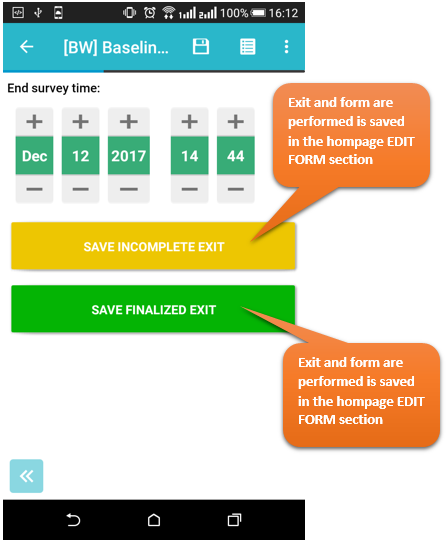
5. Some techniques when filling out the form in the Baseline/ Sample form
How to delete answers
Click to view detailed information
- In general, if there is icon “x” in the answer blank, click it to delete.
- Besides, if there’s no sign “x”, hold the answers until the remove notification board appear (for about 3 seconds). Some special notes will be specified in each question.
The answer cannot be empty
Click to view detailed information
- When enumerators forget to enter data for a question, the screen will display a notification and will not allow enumerators to move to next question. Therefore, enumerators should carefully observe to avoid missing answering questions.
Exit
Click to view detailed information
- In case any incidents affect the quality of the interview or you want to exit the current form to enter a new one, click the icon Back of the device and then click “Ignore Changes”